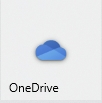Connecting to OneDrive
When using the DSS computers or any of the computing labs at ESF, here is process of connection to your OneDrive account to access your files.
Connect OneDrive account to DSS or Lab Computer
Click on the Windows icon in the lower left of the screen.
At the login screen, connect using one of the following accounts:
SYR.EDU Account
Enter your full SYR.EDU email address.
Enter your NetID password used for all other SU account services.
Authenticate using Two-factor authentication.
Once connected, go through the on sccreen prompts in the OneDrive configuration window.
ESF.EDU Account
Enter your full ESF.EDU email address.
Enter your password used for your ESF email and other services.
Authenticate using Two-factor authentication.
Once connected, go through the on sccreen prompts in the OneDrive configuration window.
After logging in, open the File Explorer to verify that your account is connected to the computer. In the File Explorer window, in teh left panel, you will see either OneDrive - Syracuse University or OneDrive - ESF.edu listed.
Last updated